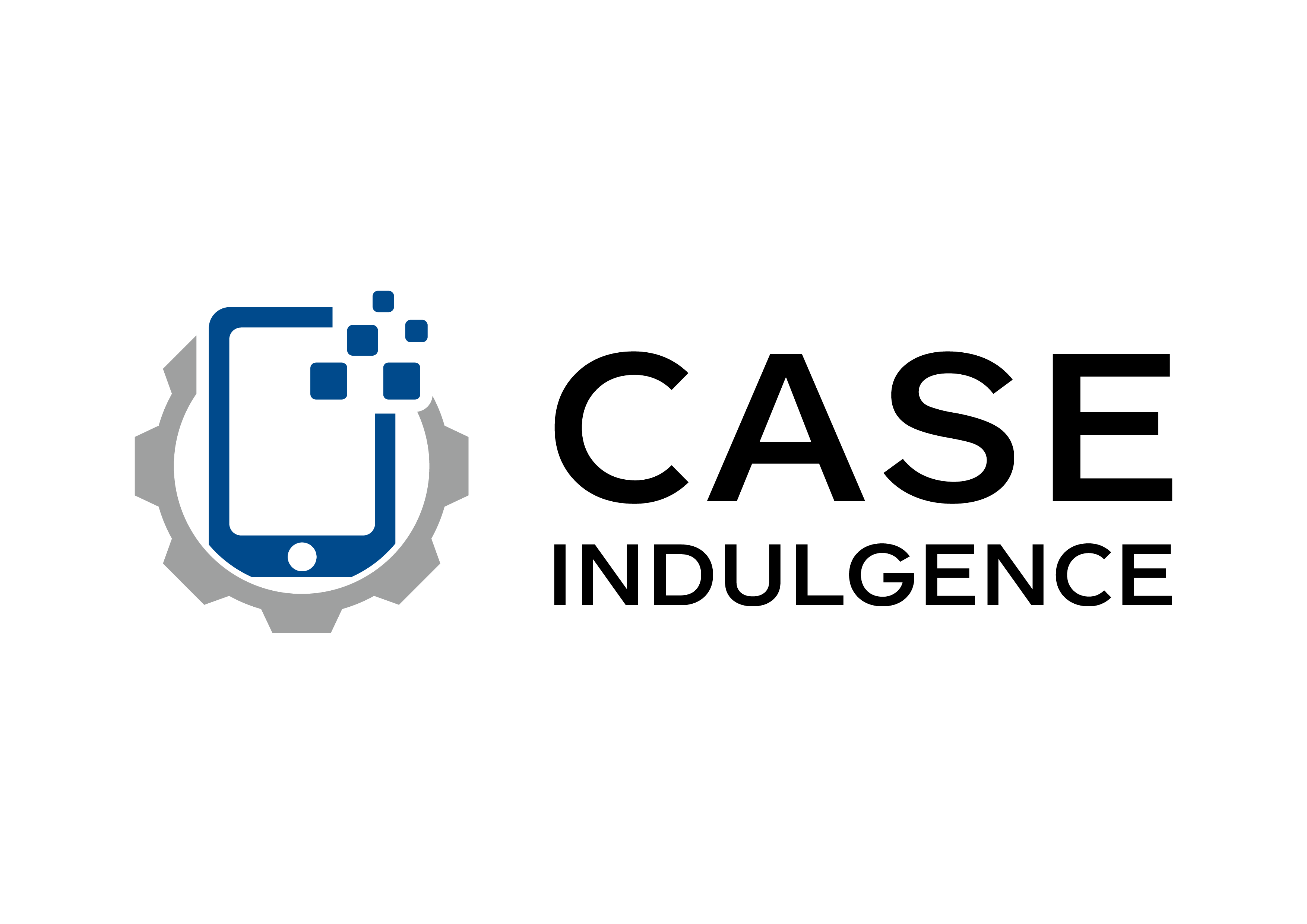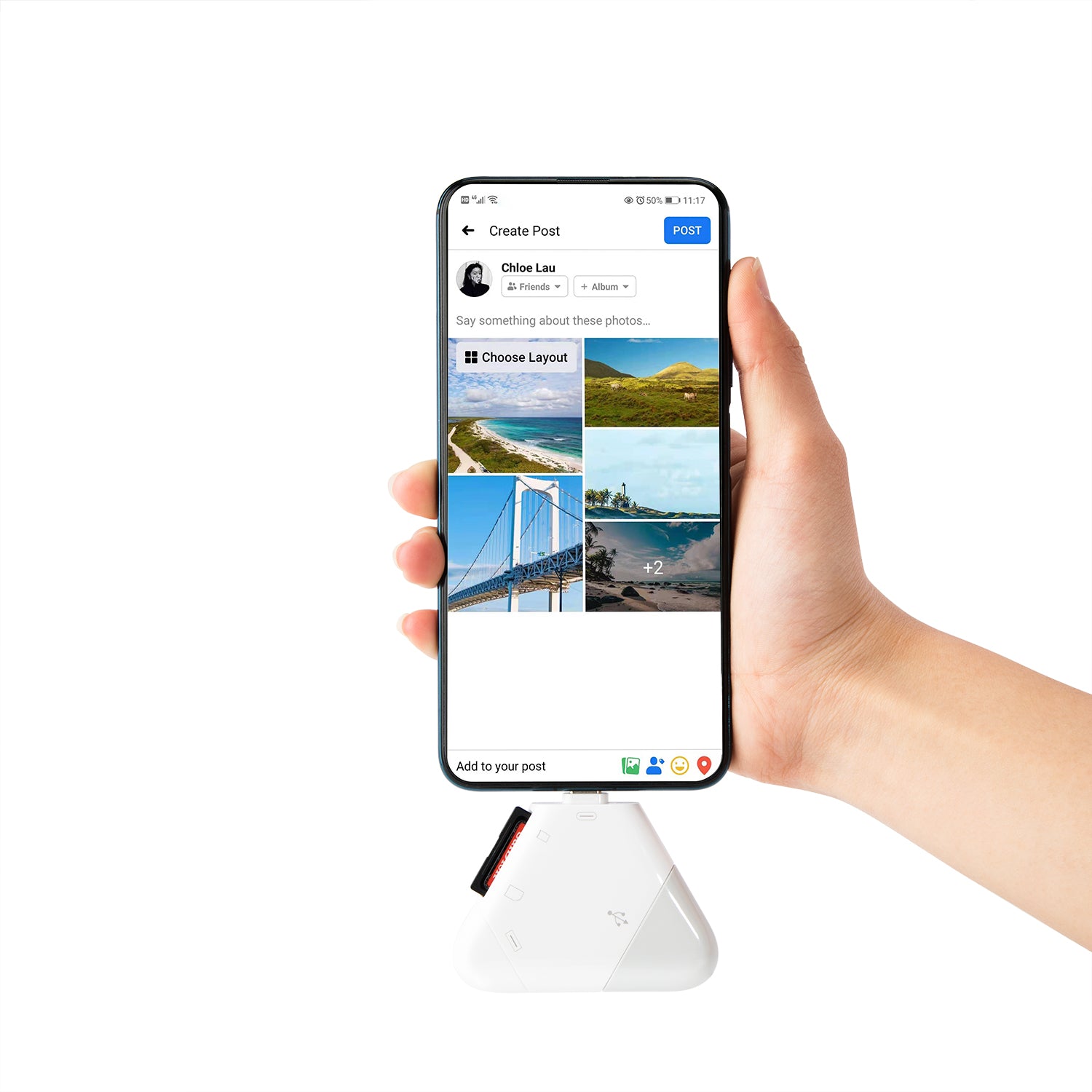






3-in-1 SD/Micro SD Card Reader
Pickup available at Case Indulgence
Usually ready in 24 hours

3-in-1 SD/Micro SD Card Reader
Case Indulgence
239-255 Goodwin Drive
K04 Brible Island Shopping Center
Bongaree QLD 4507
Australia
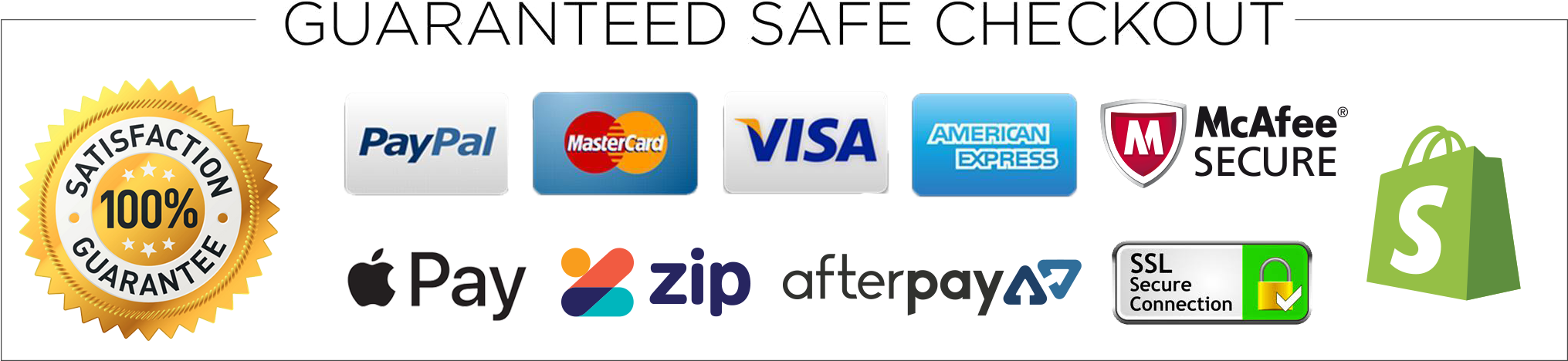
Compatibility:
Speed: USB2.0
Support up to 1TB SD/TF
SD Card:SD、SDHC、SDXC、UHS-I、UHS-II
TF(Micro SD)card:Micro SD、Micro SDHC、Micro SDXC
Compatible with the system:iOS, Windows, Mac OS, Linux
Windows:Windows 11、10、8、7
MAC OS: 10.6 and up
Linux
iOS:iOS 9.2 to iOS 16
iOS9.2-iOS13
“Photo” APP can only can read photos or videos taken by digital camera. It will show nothing if photos or videos were not taken by digital camera. If you want to read other files, or photos and videos were not taken by digital camera, please upgrade your iOS to 13 or later and follow the instruction of next page.
iOS13-17, On iPhone & iPad, open “Files” app. You can view the files in your memory card.
You can view most files like jpg, MP3, word, excel, ppt and so on. If you can view the files but can’t open it, you may need to download a third-party app to read this file.
For iOS 9.2- iOS 12.4 user, find “Photos” app.
1.Insert a memory card that contains photos or videos into the card reader.
2.Turn on iPhone & iPad and attach the reader to the Lightning port.
3.On iPhone & iPad, “Photos” app will pop up. Select the photos and videos that you want to import.
4.You can view the photos from Album and share it with your friends or family. Note:
1.If your iPhone & iPad is iOS 13 or later, you can also follow this instruction to import photos or videos, but the “Photos” app will not pop up automatically. You need to open the “Photos” app.
2.“Photo” APP can only can read photos or videos taken by digital camera. It will show nothing if photos or videos were not taken by digital camera. If you want to read other files, or photos and videos were not taken by digital camera, please upgrade your iOS to 13 or later and follow the instruction of next page.
3.It can read one card at a time.
For iOS 13 or later, find “Files” app.
1.Insert a memory card into the reader
2.Turn on iPhone & iPad and attach the reader to the Lightning port.
3.On iPhone & iPad, open “Files” app. You can view the files in your memory card.
4.You can view most files like jpg, MP3, word, excel, ppt and so on. If you can view the files but can’t open it, you may need to download a third-party app to read this file.
5.You can delete files or copy and paste files from memory card to your iPhone or iPad. Or coy files from iPhone or iPad to memory card.
Note:
It can read one card at a time.
USB-C or USB User
USB-C Connector
The USB-C connector is compatible with the following products:
1.Android smartphone and tablets with OTG function and USB-C port.
2.PC and laptop with USB-C port.
3.iPad Pro with USB-C port.
USB connector
The USB connector is compatible with PC and laptop with USB port
Functions
With this reader, you can read files from memory card directly. You can copy and paste files from memory card to your Smartphone (tablet, PC, or laptop and so on) or vice versa.
Note:
It can read one card at a time.